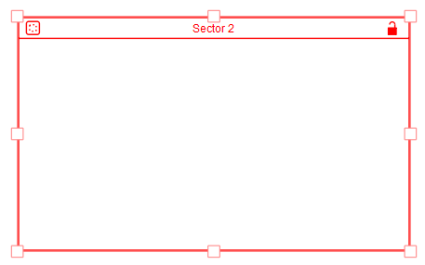
Modules and Sectors allow you to organize your model into different parts and to isolate those parts for Partial Simulation. Modules are described in detail in Working with Modules.
Use sectors to group functionally-related building blocks together. This allows you to run simulations using only those building blocks, separate from the rest of the model.
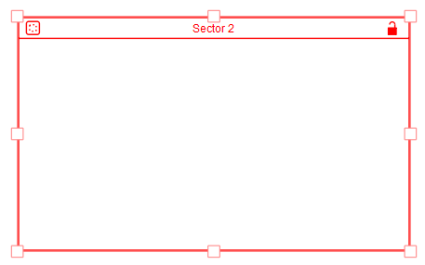
Here are some examples of uses for sectors in a business organization:
In a model of a food web, each major trophic level might be represented by a different sector.
When you run a model that contains sectors, you can
Click the diagram to place the sector.
Notes: A sector cannot overlap another sector.
You can place a sector over existing building blocks.
The primary use for sectors is to group functionally-related chunks of model structure. This allows you to run only those building blocks together, separate from the rest of the model.
Tip: Choose which sectors to run from the Partial Simulation Setup tab of the Model Settings panel.
To add a building block to a sector, drag it into the sector. You can also move or resize an existing sector so that it encloses the building blocks you want to include.
Note: To be considered part of the sector:
A building block must be completely enclosed within the sector's frame. All building blocks must be placed in the sector while it is unlocked.
To select all blocks and objects within a sector, click the Select All ![]() button in the upper left corner of the sector.
button in the upper left corner of the sector.
Tip: Use the Select All button to check which blocks are included in the sector.
When a sector is locked, any building block that is part of the sector will retain its position relative to the sector when you move or copy the sector. In addition, if you resize a locked sector, you cannot decrease its size to the point where any of the contained building blocks are not fully contained within the sector's borders.
 in the upper-right corner of the sector.
in the upper-right corner of the sector. in the upper-right corner of the sector.
in the upper-right corner of the sector.